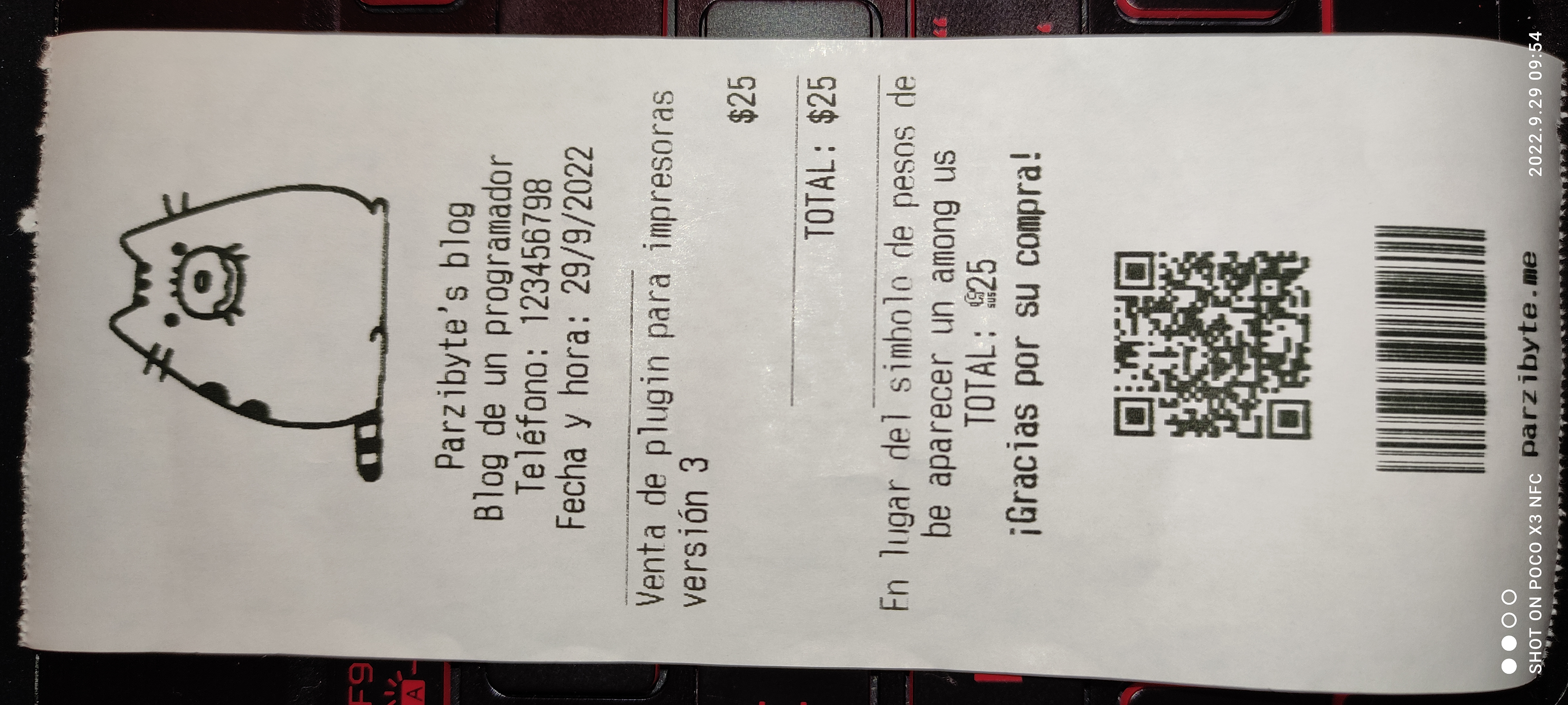Try plugin
- Make sure your printer is installed and shared as indicated in: https://parzibyte.me/blog/en/2019/10/13/how-to-share-printer-windows/
- Select your printer from the list. Make sure it is a thermal one.
- Click Print and a receipt should be printed. The ticket should look like the one in the image below
- Depending on your printer model, some things may vary. For example, maybe the images are not supported or the diacritic text is malformed. Here's where you have to adapt the plugin to your printer by using the docs
- If everything goes well and a ticket is printed, congratulations, now you can invoke the plugin from any programming language
- Remember that I'm glad to help at https://parzibyte.me/#contacto
- If you're wondering, my printer is one of the simplest on the market. It's the Xprinter 58.
When printing, the result receipt should be as follows: